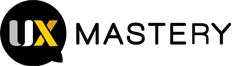"A picture is worth a 1,000 words"
We all know that using icons effectively in our applications can…
- Transcend language barriers
- Help users better understand & interpret information
- Be a quick, intuitive representation of an action or a status in an application - Draw attention to an action that needs to be taken by a user - Increase readability
- Help us make more effective use of space in our applications - Reinforce the concept of a product family or suite
THE CHALLENGE
Come up with 3 icons that can be used to indicate:
- Action is required
- Action is partially completed
- Action is complete
…no matter what the action is.
ALREADY RULED OUT
• “X” and check mark: Issue with confusing these checkmarks with the ‘selection’ check marks that are often included in our screens; ‘X’ has been used too often to represent ‘delete’
• Red, Yellow, Green circles (or use of any color to differentiate between status’): Issue with users who are color blind
• Open, Half & Filled in Circle: Issue where the user may think the open/closed circles are radio buttons and expect that something to happen if they click on them
• “Thumbs up” Issue: Thumbs up does not have the same meaning in all countries…
Variations of the above that address the noted problems are acceptable.
RULES
• Icon should not contain text, or anything that would clutter up the screen too much
• Color should not be an indicator (color blindness)
• Tooltips and icon legends will not be added – we don’t want to rely on needing explanations for the icons we choose… we want it to be as intuitive as possible
For the example below,
there are 3 steps needed to complete this process
– the last 3 columns are indicating if those actions have been completed for the given document:
Identify one or more markets you would like to share the document(s) with
Set the privacy of the document to ‘External’ to make it available to our external partners
Notifying the markets to let them know they have documents available to view
Markets, Privacy, and Notified columns